Prerequisites #
- FileZilla – we will use FileZilla which can be downloaded from here for free: https://filezilla-project.org/
- A user account on your linux server. In this example we will use the main account “root”. If you dont have that enabled, simply replace the ‘Username – root’ accordingly with your own user account.
Setup Filezilla to connect to your server #
- Begin by starting up Filezilla
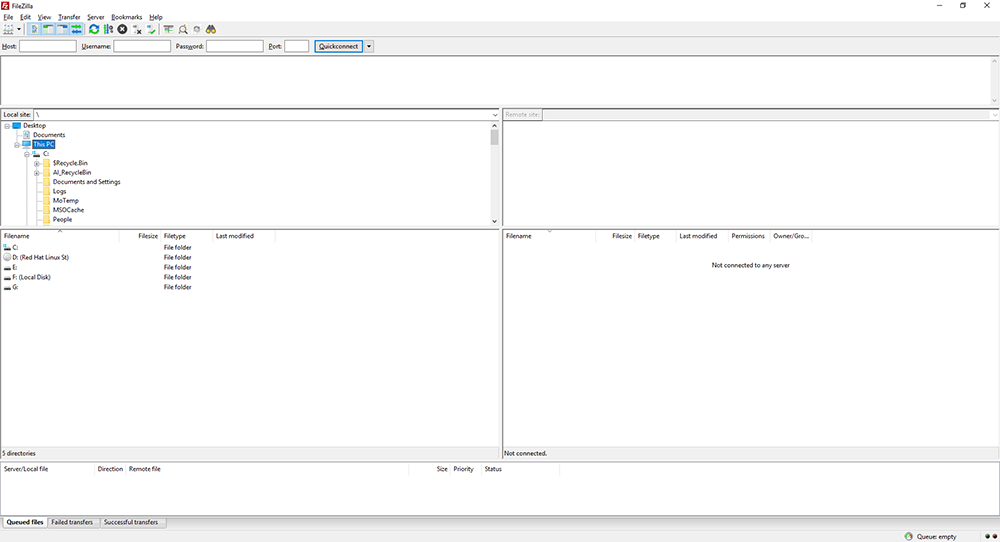
- In the upper left corner, we will fill the information of the server we want to connect to:
- Host: sftp://YOUR-SERVER-IP-ADDRESS
- Username: root or any active user
- Password: password of the user
- Port: your ssh port (default is 22)
- Click Quickconnect
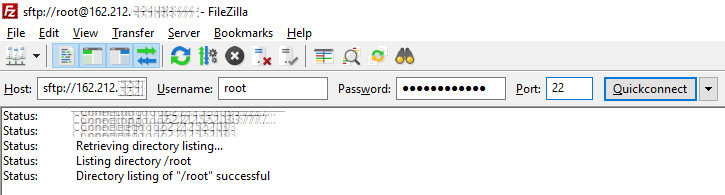
- In the new dialog window click ‘OK’
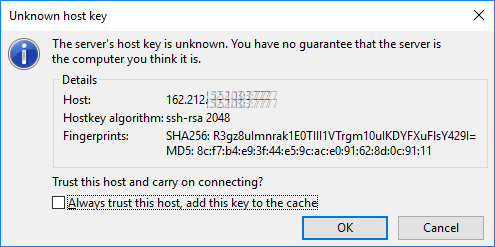
You are now connected to your server via SSH. On the left side of your screen you see your files and folders on your own computer, on the right side you will see your files and folders on your server. You are currently in your /root or /home/user* folder. In this example we are in /root because we have connected to our server as user root
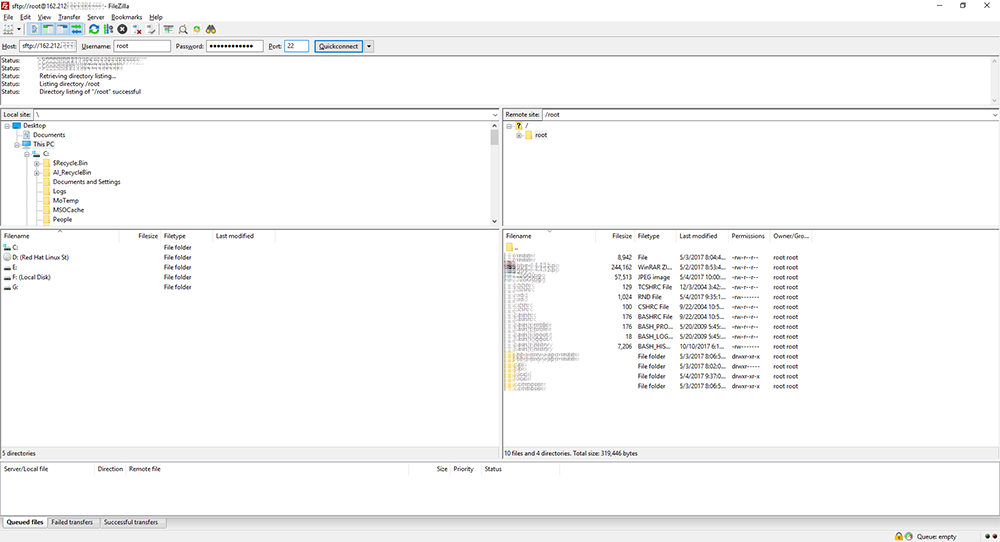
Copy files to and from my linux vps #
From here on out, you can simply navigate to which ever folder you need on your server, and simply drag-and-drop files to your computer on the left. The action of doing so will transfer the file from your server to your computer. To copy files from your computer to your server, do the opposite – drag-and-drop files from your computer on the left to your server on the right.


