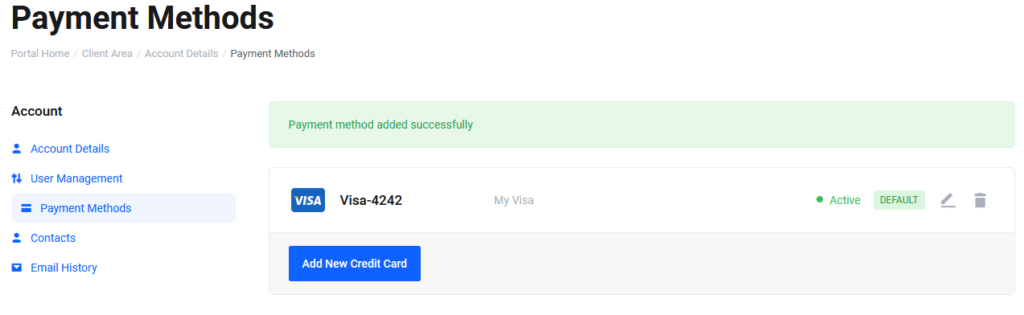
Overview #
Cloudfanatic offers automatic billing for your service(s) via both credit card and paypal. Below we will explain how to accomplish that.
Auto billing via PayPal #
Automatic billing via PayPal is also know as a PayPal Automatic Subscription. Customers are able to setup a PayPal Automatic Subscription during check out or at any time a new invoice is generated and you proceed to pay it via your dashboard. Following the instructions on screen you will be given the option to setup an automatic subscription which will automatically pay for your server every month. It is important to note that you only need one automatic paypal subscription. Setting up multiple subscriptions will result in your paypal account sending duplicate payments to us. To check if you have setup a paypal automatic subscription you must login to your paypal account:
- Click on the gear icon in the top right
- Click the Payments tab
- Click the Manage Automatic Payments button
Auto billing via Credit Card #
We also support automatic billing via credit card. To enable it follow these steps:
- Add credit card to your account by go over to Billing -> Payment Methods -> Add New Credit Card
- Once added we must set our preferred payment method to credit card. To do so hover over your name in the top right then click on Account Details. Change the Payment Method box to Credit Card and click Save Changes at the bottom. All invoices in your account should be automatically billed via your credit card from this moment on.


