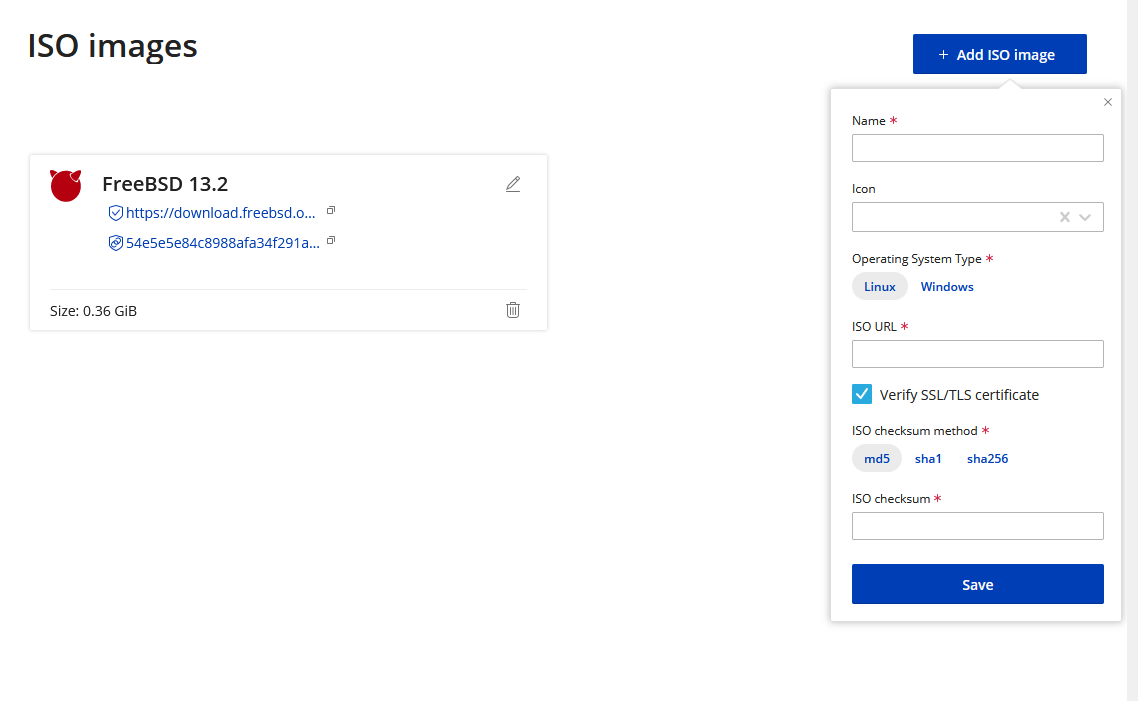
To upload your own ISO image click the ISO Images button on the left menu, the click the Add ISO image button in the top right, then fill the required fields as described below:
- Name – Give the ISO a meaningful Name. Example – FreeBSD 13.2
- Icon – Select the correct operating system icon
- Operating System Type – Select whether the ISO is Linux or Windows
- ISO URL – Paste the direct link to the ISO. Example: https://download.freebsd.org/releases/amd64/amd64/ISO-IMAGES/13.2/FreeBSD-13.2-RELEASE-amd64-bootonly.iso
- Verify SSL/TLS certificate – Check the box only if the source for the ISO has a valid SSL certificate.
- ISO checksum method – Select your desired checksum method to verify the integrity of the ISO.
- ISO checksum – Paste the checksum.
- Click Save button and give our system some time to fetch and verify everything.
Most ISO mirrors will always have a file containing different checksums for their ISOs. For this example we are downloading FreeBSD iso form their official mirror located at https://download.freebsd.org/releases/amd64/amd64/ISO-IMAGES/13.2/
The mirror contains file containing checksums for their ISOs:
You can obtain the checksums by downloading and opening the file on your computer with a standard text editor.
To mount and boot from your ISO please follow: Boot & Rescue


