In this article we will show you all advanced features of your 10Gbps Cloudfanatic cloud instance. Let’s begin:
Overview #
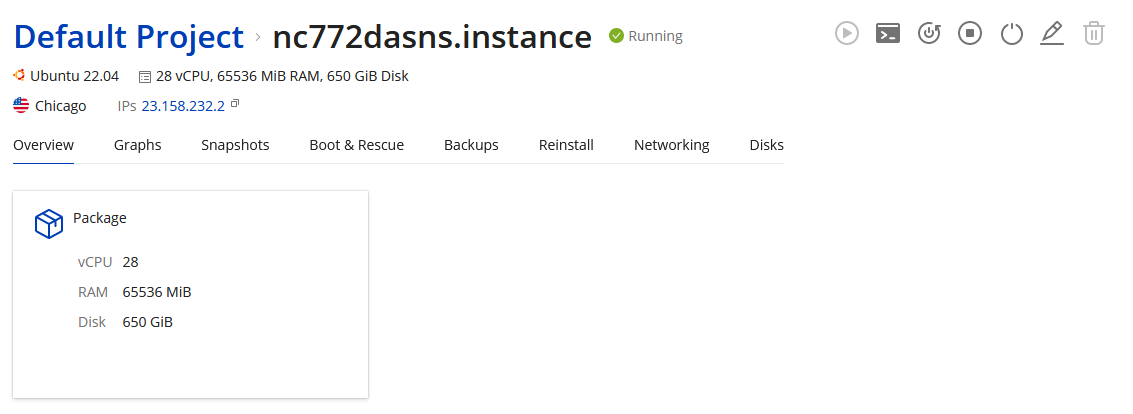
In this control panel you have full control over your server, including functions that are destructive. Click here to read more about the difference between Snapshots and Backups.
The Overview tab shows your instance’s current specs such as RAM, CPU and Disk Space.
Graphs #
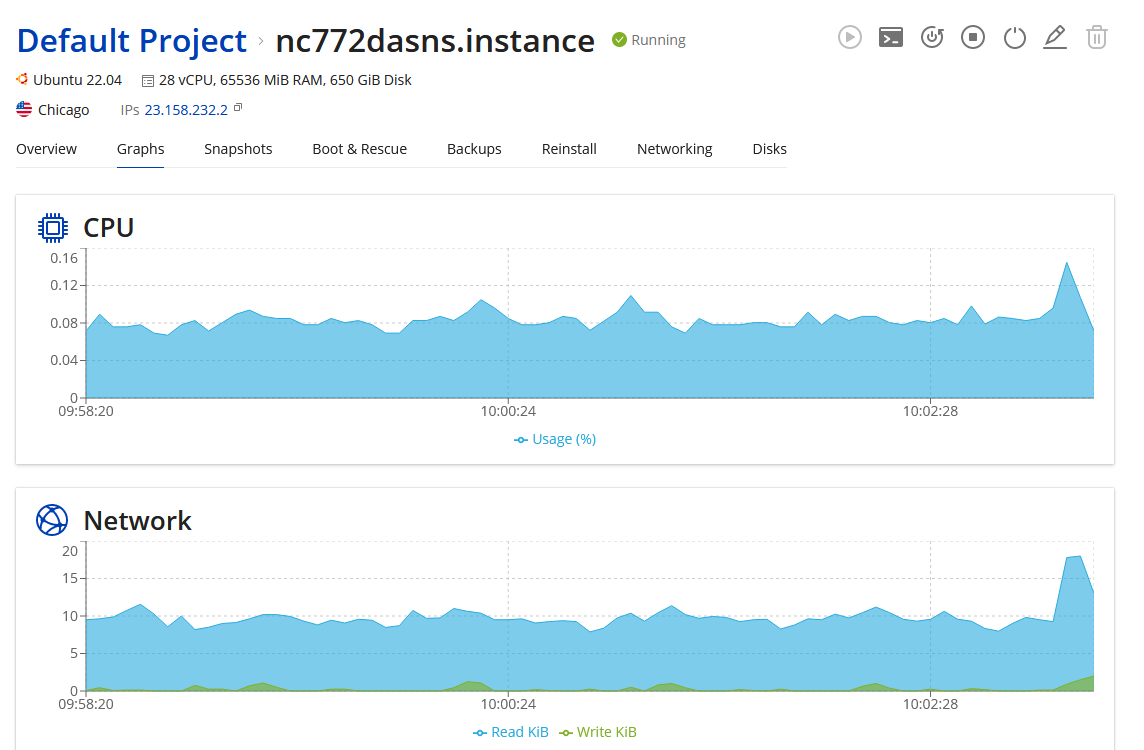
The Graphs tab shows live statistics for your server, refreshed every second for:
- CPU Usage
- Network Usage
- Disk Throughput
- Memory Usage
Snapshots #
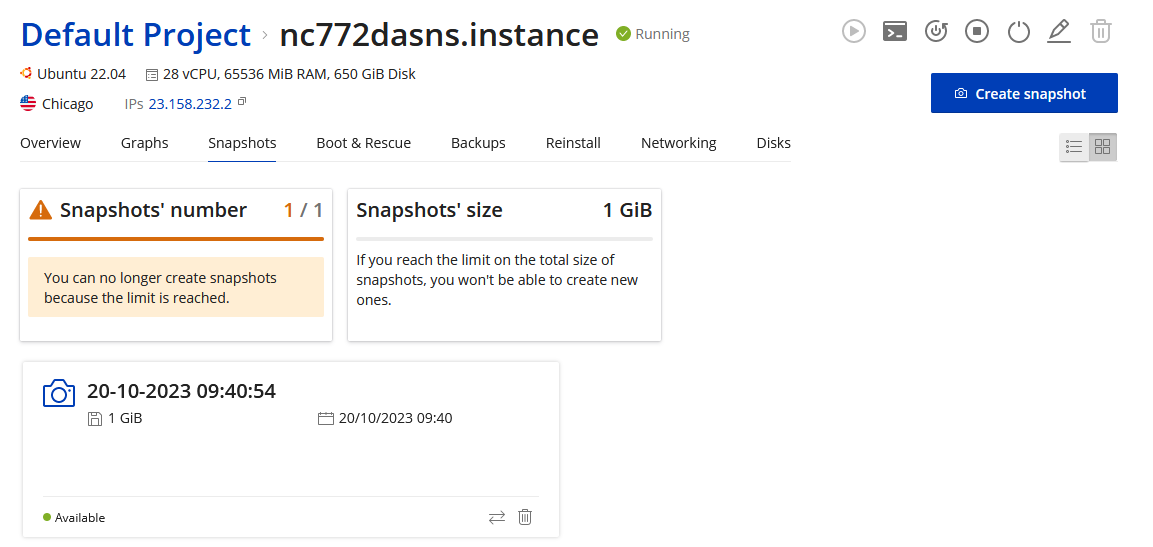
The Snapshots tab allows you to:
- View available snaphots
- Take a snapshot by clicking the Create Snapshot button in the top right
- Delete snapshot by clicking the bin icon for the snapshot
- Revert snapshot by clicking the 2 arrow icon for the snapshot
- Additional information is also shows such as how many snapshots you are allowed to have as well as their total size.
WARNING: Snapshots are not, and should not be used as a backup. Snapshots might become unavailable depending on the functions you perform. Click here to read more about the difference between Snapshots and Backups.
Boot & Rescue #
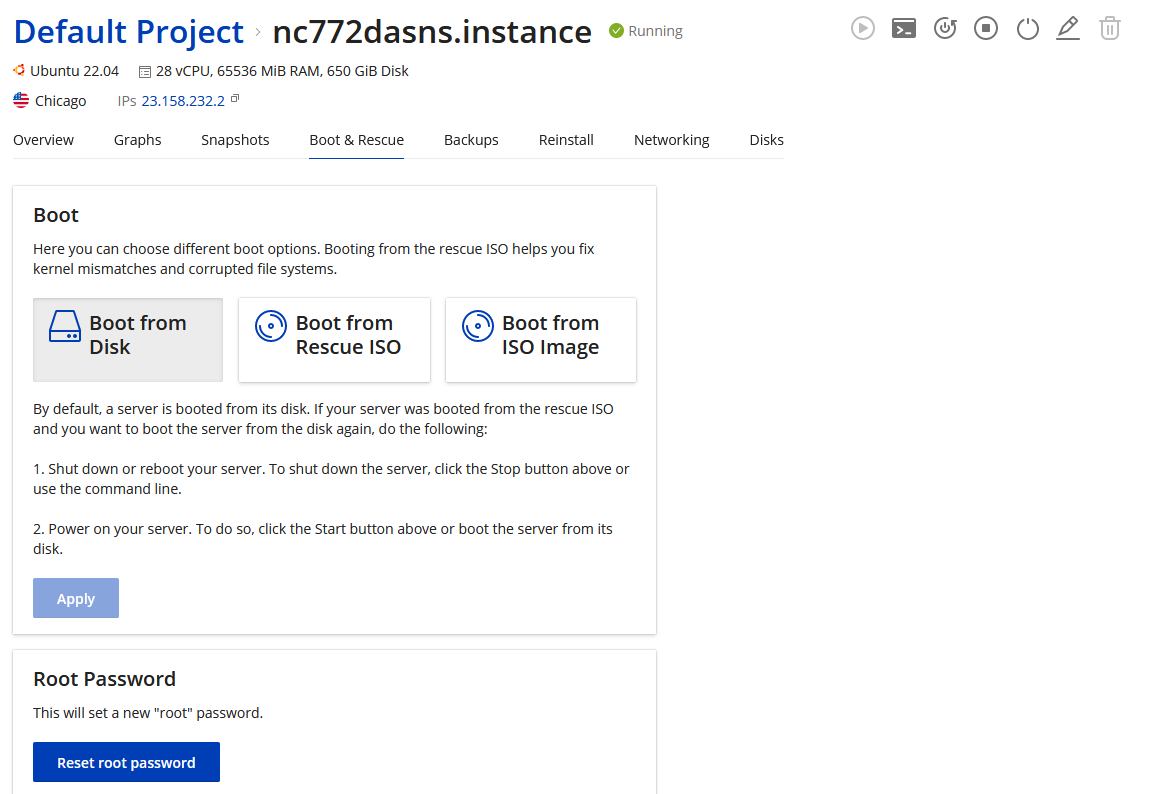
The Boot & Rescue tab allows you to:
- Boot your cloud instance from its disk
- Boot your cloud instance from Rescue ISO. That function will attach a live cd and boot your server with it with networking automatically configured.
- Boot from ISO image allows you to mount and ISO and boot your server with it.
- Reset ROOT Password button will attempt to set new root password for your server.
Note: In order to change the boot order for your server successfully follow these steps:
- Shutdown your server by clicking the Stop or Power Off button in the top right.
- Change the boot order as you desire and click Apply.
- Boot your server back up by clicking the Start button in the top right.
Backups #
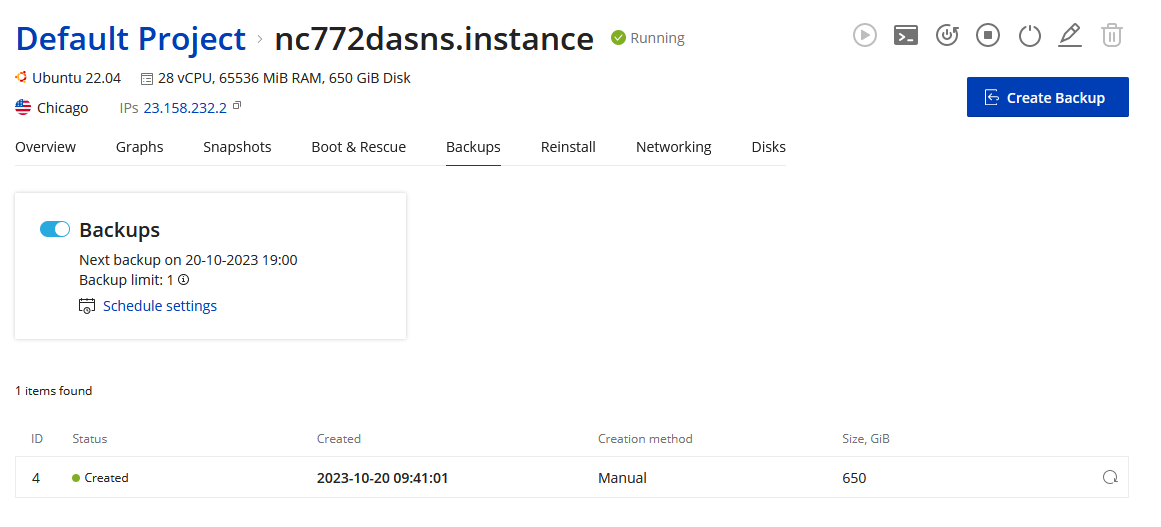
The Backups tab allows you to:
- Create a backup of your server by clicking the Create Backup button in the top right
- Schedule Automatic backups by clicking the Schedule Settings button.
- Restore your server from backup by clicking the Circle icon on the far right side of the backup you want to restore.
Warning: Read about the difference between Backups and Snapshots here.
Reinstall #
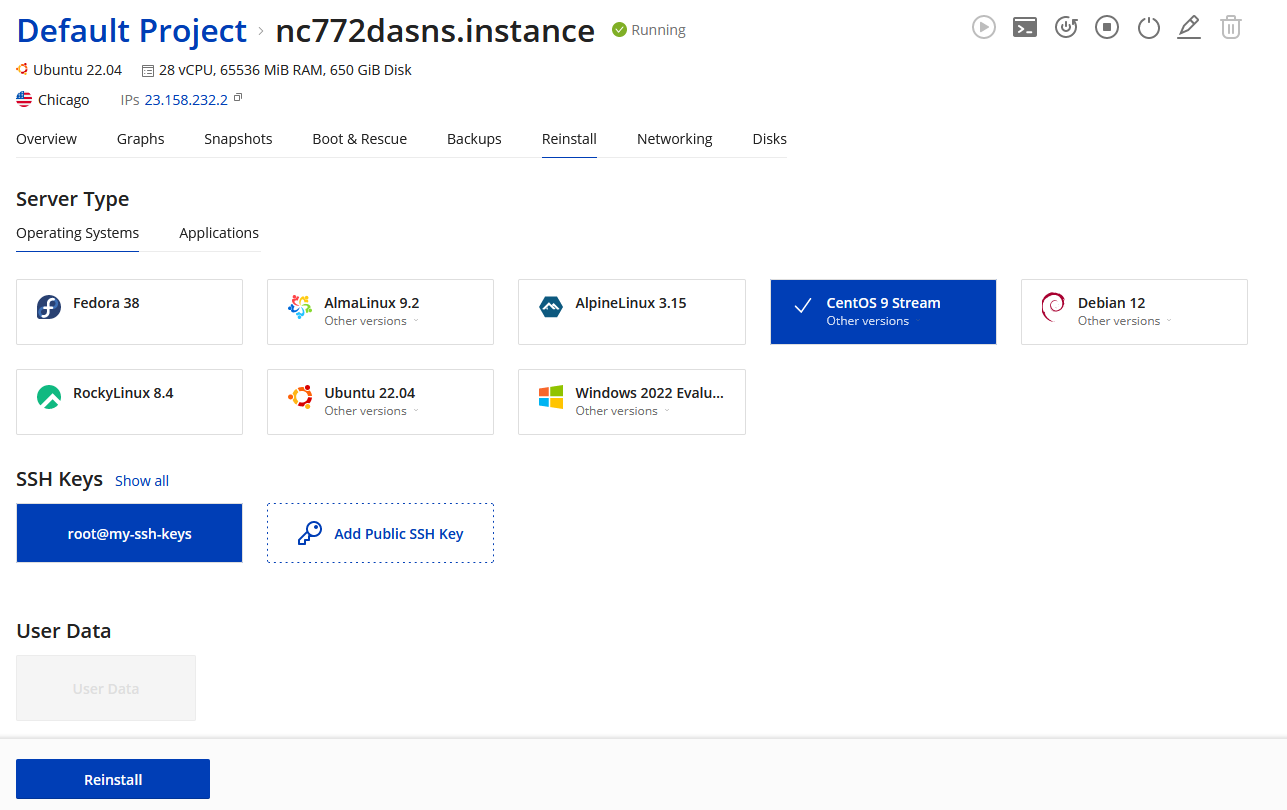
The reinstall tab allows you to reinstall your server with operating system of your choice. To select different versions of the operating system you want click the Other Versions link in the operating system box.
Warning: Reinstalling your server will delete all files inside your server. This operation is irreversible and will also have a destructive impact on your current snapshots. Please read more about Snapshots and Backups here.
Networking #
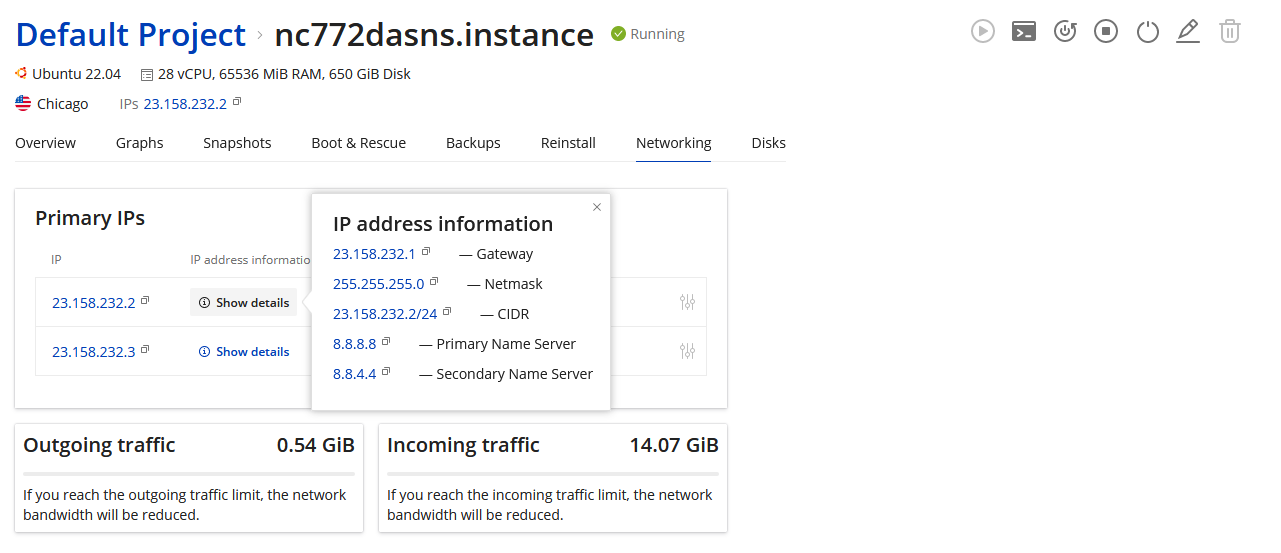
The networking tab is informational tab only that will shows you your current network transfers as well as details about your IP Address(es) show you require them for manual installation.
To setup Reverse DNS for your IP(s) please follow this article.


