This guide describes how to log into your new linux server for the first time.
All our servers come with SSH enabled by default, running on default port 22.
To login to your server, you will need to has an SSH client. A popular one is Putty and can be found here: https://www.putty.org/
How to login via SSH #
To login via SSH we need the following 3 pieces of information:
- The IP Address of the server – you can obtain this information from your dashboard. For more info please follow this article.
- Username – default username for all our operating systems is root
- Root password – you can obtain this information from your dashboard. For more info please follow this article.
Entering the above information in your ssh client #
With the above information obtained we launch our SSH client, in this case Putty, and input the IP Address of our instance into the Host Name (or IP Address) box:
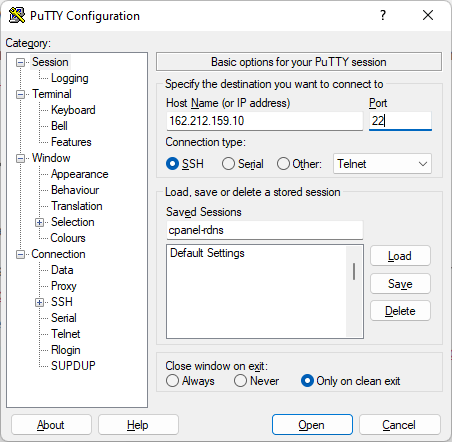
Make sure that the Port box says 22 and Connection type is set to SSH, then click the Open button. You will most likely be presented with a Warning message that looks similar to this:
Accept the Security warning #
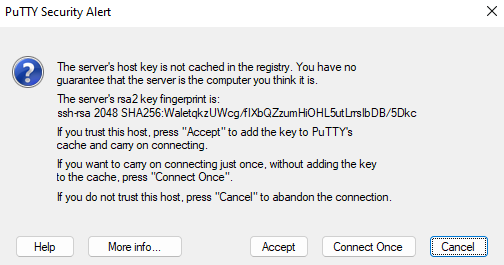
Click the Accept button and you are now ready to input your username (root) and root password which you have obtained from your account.
NOTE: Nothing will be shown when inputting the root password for security reasons. Either type the root password and hit enter or paste it using the keyboard shortcut SHIFT + INSERT and hit enter.


